- Voucher News: Updated Payment Reference Guide & Training coming!
- T&E News: What's the difference between Meal Per Diem & Extended Work Day Meal Allowance?
- Supplier News: W-8's & W-9's are required!
- TECH TIP: Getting your morning started...fast!

Voucher News: Updated Payment Reference Guide & Training coming!
 Recently, UM Supply Chain, Campus Accounting Offices & Business Services collaborated to update the Payment Reference Guide. Please take a moment to bookmark this guide before you read further.
Recently, UM Supply Chain, Campus Accounting Offices & Business Services collaborated to update the Payment Reference Guide. Please take a moment to bookmark this guide before you read further.
An organization with such complex purchase activity as the four campuses of the UM System requires multiple payment methods to accommodate all our business needs. So, we have many ways to purchase goods and services.
Each of our payment methods is meant for certain types of purchases. Of course the APSS Website is a detailed source of information for Purchase Order, Non‐PO, and Travel & Expense payment methods, while UM Supply Chain’s website has great information regarding Purchasing Cards.
However, the Payment Reference Guide summarizes all of this information in one easy‐to‐use document that should be bookmarked on anyone’s desktop who processes transactions.
In the coming weeks, staff from UM Supply Chain, APSS, and your Contracts Office will be offering Payment Method Acquisition and Payment Processes training to go over the new guide and give you the opportunity to ask questions to help you better understand the different ways to acquire and pay for goods and services. The training will also include a refresher of University travel policies and the Supplier Registration process. Watch for additional communication regarding training dates, times, and locations. Until then, please bookmark the updated Payment Reference Guide and begin using it as reference when processing transactions.

T&E News: What's the difference between Meal Per Diem & Extended Work Day Meal Allowance?
 In the December 2014 edition of Your APSS Update, we wrote an article about Meal Per Diems. It covered what they are, when to use them, and their nuances.
In the December 2014 edition of Your APSS Update, we wrote an article about Meal Per Diems. It covered what they are, when to use them, and their nuances.
Since then, the daily In-State rate has gone from $42 to $46. Otherwise, the article is still accurate and worthy of review in terms of when to use Per-Diem.
That said, the article does not expand on what an Extended Work Day allowance is. As explained by BPM-505 Allowable Expenses:
“Meal Allowance When Travel Extends the Employee's Work Day
An employee may qualify for an occasional meal allowance when traveling without an overnight stay, as a non‐taxable de minimis fringe benefit, if the travel causes an employee to work in excess of their normal work schedule.”
To know when you should use Meal Per Diem vs. Extended Work Day, simply obtain answers to the three questions below (in yellow) and follow the chart.
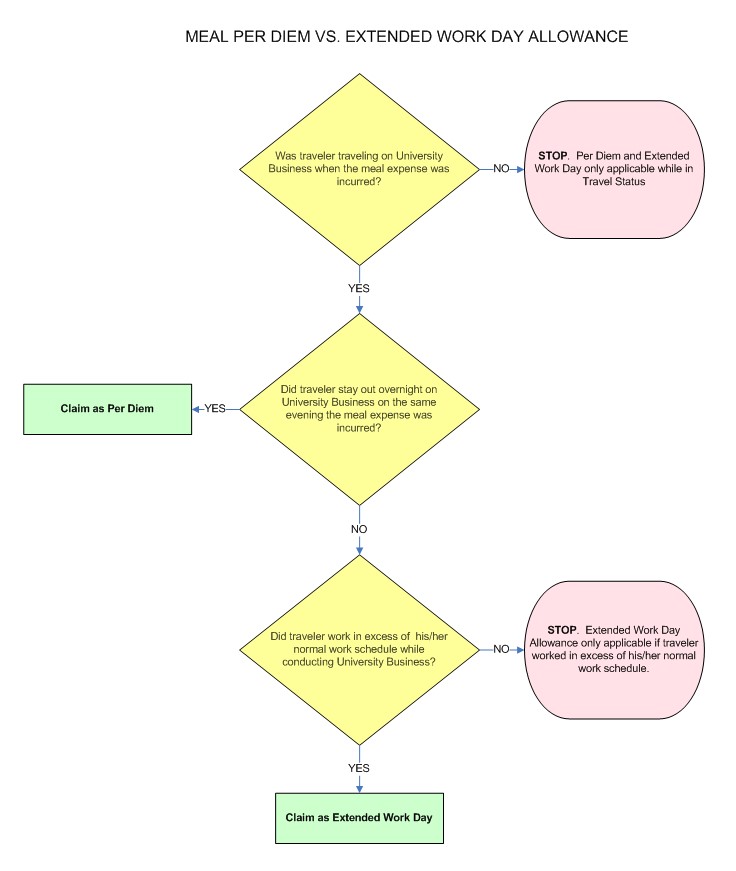

Supplier News: W-8's & W-9's are required!
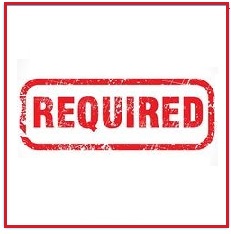 In the September 2015 edition of Your APSS Update, we wrote an article about W-8’s and W-9’s. That article is valuable to get a basic understanding of the forms and what they are used for.
In the September 2015 edition of Your APSS Update, we wrote an article about W-8’s and W-9’s. That article is valuable to get a basic understanding of the forms and what they are used for.
Then, in February of this year, we developed THIS PAGE to further explain which form to use and why.
That brings us to the present. These forms are now required in the following circumstances:
- For ALL new Suppliers
- For ALL existing foreign Suppliers
Attaching W-8 or W-9’s now comes into play when you submit New Supplier Registration forms or vouchers to pay Non-US person or entity.

TECH TIP: Using an open email to create a Calendar item
 If you’re like most, you’re probably somewhat a creature of habit. When you sit down at your computer every morning, I bet you click on the same things… in the same order… to get your desktop ready for work.
If you’re like most, you’re probably somewhat a creature of habit. When you sit down at your computer every morning, I bet you click on the same things… in the same order… to get your desktop ready for work.
If so, you almost certainly open up several specific websites as part of this routine. Did you know that changing a couple settings on your browser can cause the computer to do most of this work for you?
Let’s pretend your routine includes opening a Google Browser, the UM System Homepage, and WebApps every morning. Just follow the instructions below and voila!
For Firefox:
- Go to Tools > Options > General Tab
- In the Home Page field, enter each website’s URL separated by a “|” symbol. This is the “pipe” symbol. On my computer, you can find it on the same key as your \ backslash. To use it, just hold down shift while you hit the key. So, in our example you would enter the following into this field:
www.google.com|www.umsystem.edu/|https://webapps.umsystem.edu
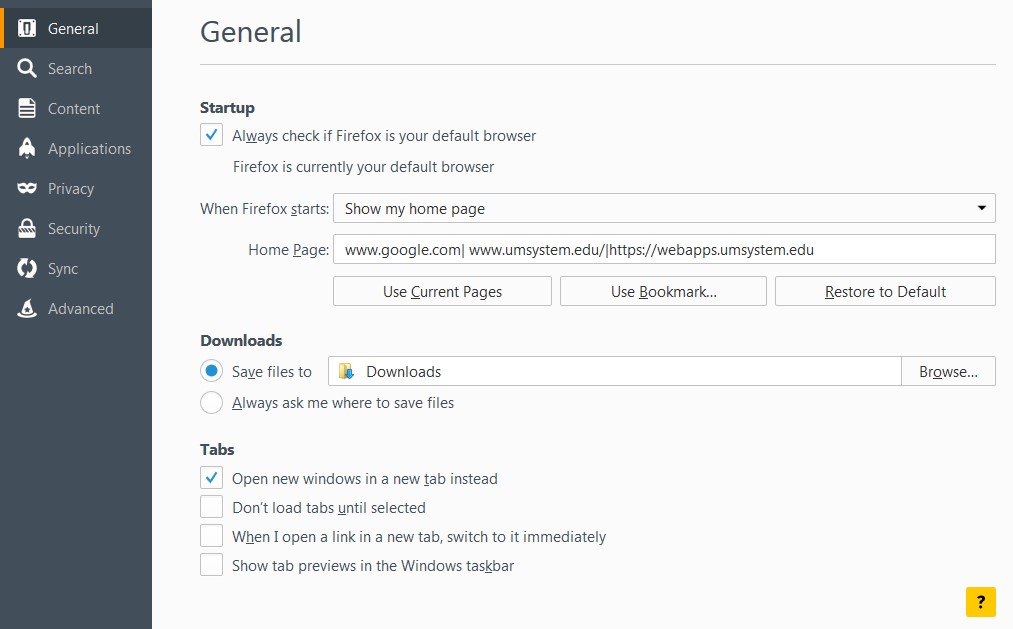
- Close out of your browser.
- Open your browser. When you do, three tabs should open up. One with each of the websites you need.
For Internet Explorer:
- Go to Tools > Internet Options > General Tab
- In the Home Page field, enter each website’s URL on a separate line. So, in our example you would enter the following into this field:
www.google.com
www.umsystem.edu
https://webapps.umsystem.edu
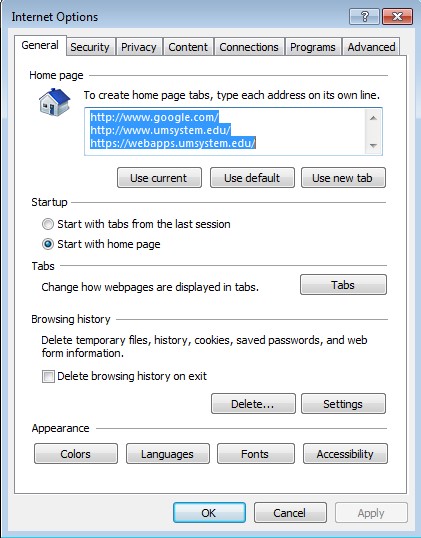
- Click “Apply”
- Click “OK”
- Close out of your browser.
- Open your browser. When you do, three tabs should open up. One with each of the websites you need.
Reviewed 2020-03-02
