Table of Contents:
- Training News: Check out the New FY18 APSS Training Curriculum and Calendar!
- One Card News: Which View of “My Wallet” should I use?
- T&E News: Streamlining Your Expense Report Funding
- Policy News: Traveling with guests
- TECH TIP: Seven tips to effectively manage your email
Training News: Check out the New FY18 APSS Training Curriculum and Calendar!
APSS continues to see many changes and improvements to enhance PeopleSoft functionalities. With these changes we will continue to offer live trainings covering various Accounts Payable topics.
2017-2018 APSS Presents:
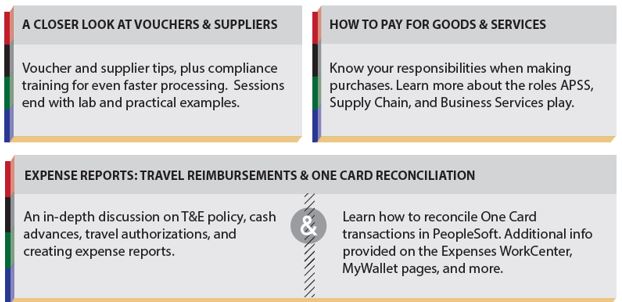
These classes are offered December 2017 – June 2018
The topics covered, the live instructor led setting on your campus, and the way in which sessions are structured are direct results of your suggestions.
Sessions continue to be free and include hands-on practice!
Space is limited. Register today at www.umsystem.edu/apss/APSS_Training_Schedule
One Card News: Which View of “My Wallet” should I use?
Did you know there are two different views of “My Wallet” and each have different features? Below is an explanation of how to navigate to the two views, and what their differences are:
- Main Menu → Employee Self-Service → Travel and Expenses → My Wallet
- This view allows you to view, edit description, expense type and attach supporting documentation
- Main Menu → Employee Self-Service → Travel and Expenses → Expense Reports → Create/Modify
- This view allows the same edit features as option #1 but also allows you to complete the reconciliation of your One Card.
Important Reminder: You should never have to create an expense line manually for a One Card charge! The expense lines will automatically pull through by selecting the wallet transactions from “My Wallet”. Always create One Card transactions using the “My Wallet” process.
Your “Wallet” link will be visible along with the number of transactions in Parenthesis.
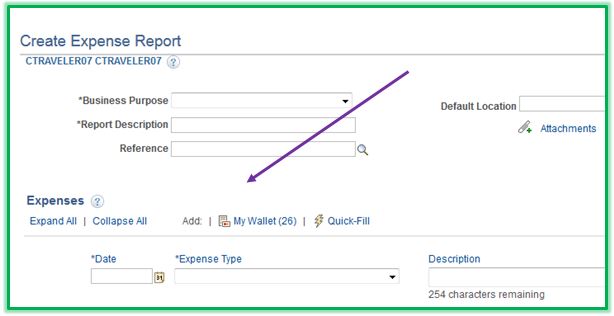
Once you click the My Wallet link you can drill into a specific transaction to change the expense types, or simply select the items you are ready to reconcile. This brings the expenses into the Expense Report and allows you to complete the reconciliation.

T&E News: Streamlining Your Expense Report Funding
Check your Defaults
- Whether you only use one funding source, or several, you should start by setting your default funding to your most commonly used ChartField Values (aka MoCode).
Main Menu → Travel and Expense → Expense WorkCenter → Review/Edit Profile
![]()
1)Click on the Review/Edit Profile link.
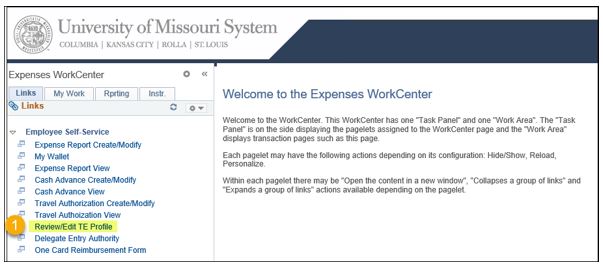
2)Click the Organization Data tab.
3)Update the fields under the Default ChartField Value section to your most used funding.
4)Click Save.
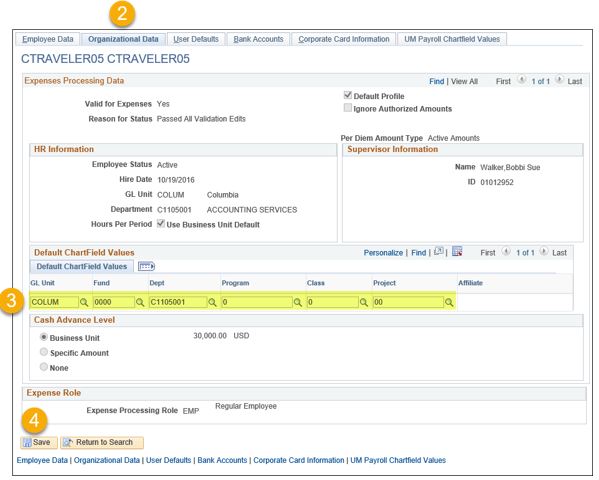
ER Creation: Default Accounting For Report
If you are happy with your default ChartField Values, there are still some useful funding shortcuts when creating an expense report. The Default Accounting functionality is one of the more useful timesavers. To use this feature, first create an expense report and either bring in a transaction from your My Wallet or add a reimbursement expense line.
Note: Initially, the expense line will default to the employee’s ChartField (listed on their TE profile).
1)Select the Default Accounting for Report option (aka Accounting Defaults) and click Go.
Note: When there is at least one expense line added to the ER, the Actions dropdown menu will include the Default Accounting for Report option.
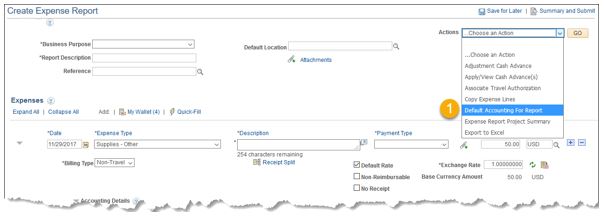
2)By clicking the Add ChartField Line button, you can split fund as much as necessary. Keep in mind that every expense line that has been added to the ER, will update with these new values if you have not changed the funding previously.
3)Once finished, click OK.
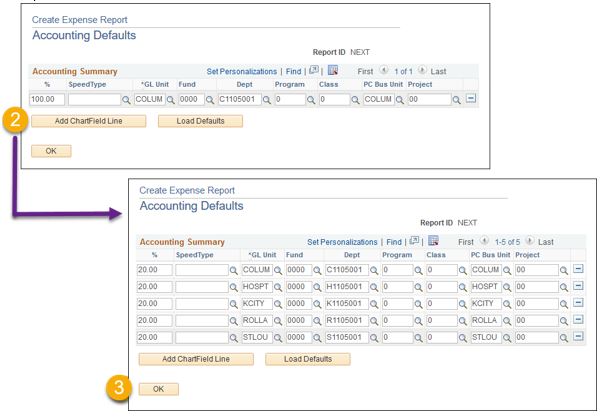
Other Notes:
- The SpeedType field is where you may enter a MoCode.
- When using the Accounting Defaults feature, you can change the default accounting at any point. It will update the lines already on the ER, as well as create any new expense lines with the updated default accounting.
- Any manual changes made to an expense line’s ChartField Values, will not be automatically updated if you use the Accounting Defaults feature. This is useful as it means changing the default accounting will not overwrite any specific ChartField Values you have already changed.
- While the Accounting Defaults feature allows you to split fund all expense lines automatically, it only does so by a percentage. If you need to split fund on a dollar amount on multiple expense lines, we recommend using the Accounting Defaults functionality and then manually changing the dollar amount once you have finished split funding. For example:
- I need to split fund ten different charges between DeptID A and DeptID B. However, the most I can use for each charge on DeptID A is $50.00. I would split fund all ten lines simultaneously using the Accounting Defaults, then manually change the dollar amount for DeptID A to $50.00 with the remainder of the amount going to DeptID B.
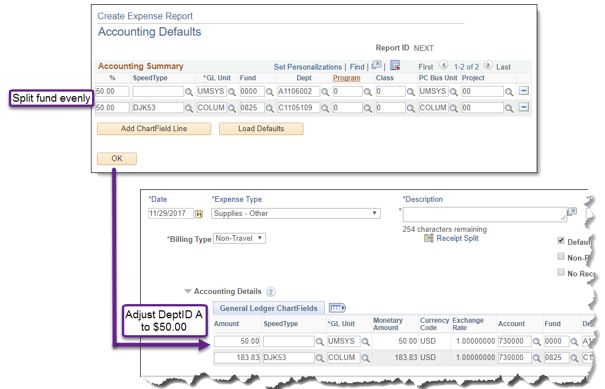
Policy News: Traveling with guests
 System-wide policies have been updated recently to merge the Accounting Policy Manual, the Cash Receipts Manual, the Business Policy Manual and the Purchasing Policy Manual into one user-friendly, web-based searchable policy. As such, this quarter APSS is highlighting travel policy UM System Policy 22605-Guest Travel.
System-wide policies have been updated recently to merge the Accounting Policy Manual, the Cash Receipts Manual, the Business Policy Manual and the Purchasing Policy Manual into one user-friendly, web-based searchable policy. As such, this quarter APSS is highlighting travel policy UM System Policy 22605-Guest Travel.
The guest travel policy has been removed from other policies (BPM 501 & 505) to become its own policy and while some language is the same, there are key points to keep in mind about the policy.
If your guest is traveling to conduct University business, their expenses may be reimbursable if there is a bona fide University business purpose. Thus, their presence is required or they have a significant role in the event. If so, first obtain authorization for the need for guest travel and expenses to be covered from the President, Chancellor, Provost, or CFO. Second, obtain documentation of the bona fide business purpose and receipts for expenses incurred. Guest expenses must not be paid by the University in advance or on behalf of the guest. Third, the department can assist the guest with seeking reimbursement for expenses incurred if they were pre-approved (Payment Request, with attached pre-approval and receipts). Finally, if the guest was a spouse, the employee must report the spousal travel in accordance with Missouri Senate Bill 997.
If your guest is traveling for personal reasons or you are traveling in a guest role, the expenses must not be paid by the University in advance or reimbursed.
Safe travels!
TECH TIP: Speeding up formatting tasks in Excel
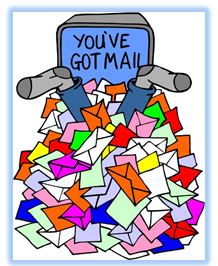 Do you ever hear your colleagues at work saying, “I just wish someone would send me an email once in a while because my inbox has been empty for weeks and I don’t even know why I have email”?
Do you ever hear your colleagues at work saying, “I just wish someone would send me an email once in a while because my inbox has been empty for weeks and I don’t even know why I have email”?
Yeah, right! No one says that because we are all flooded with electronic message every day and we struggle to process them.
The tricky part is everyone’s roles are different so this article might not apply perfectly to you. For example, some of you may be tasked with monitoring a departmental email account and responding immediately is an expectation. However, if you are in a role where you have discretion regarding when and how often you read and respond to email, I’m hopeful some of these tips gleaned from reviewing several articles will be helpful.
- Turn your email off for a while: Block time out each day to read and respond to email.
- Suggestions include blocking time in the morning, after lunch, and before the end of your day. Others suggest blocking 10 minutes out of every hour. Do what works best for you.
- Start tracking how many emails you get on a daily basis. After you follow the steps in #2 below for a while, you will see how much time it really takes to answer your email volume as efficiently as you can. Then you can adjust the amount of time you block accordingly.
- Have a system: During your blocked out email reviewing time, have a consistent way of approaching your responses, such as:
- If the message does not require response, delete it or file it according to how you organize your files first.
- Then, if you can respond to a new message within 2 minutes, do it and get it out of your inbox.
- Then, if it takes more than two minutes to construct a well thought out response, is it a topic that is emotionally charged?
i. If so, consider meeting the person or calling instead. It will save time constructing the email, there will be less chance of misinterpretation, and you will buy yourself more time to process other items in your inbox.ii. If not, if responding to a single email will consume the majority of what is left in your response time and you still have other email to process, consider scheduling it as a “to-do” and block out time for it as a task.
- Turn off your phone notifications: The articles I’ve read say it takes our brains a full minute to regain concentration, when distracted by the beep or vibration of a phone email notification. If you are scheduling time to read and respond to email, you know there will be new email at your next scheduled block, so is the instant gratification of knowing you just got an email really worth the distraction? In most cases, no.
- Be descriptive in the subject line to aid recipients in prioritizing your message on their end and archiving it later.
- Move the conversation forward: If you can resolve the topic or question with your response, by all means do so. If it takes more steps, move the conversation forward in some way. If the email is about a meeting, suggest some dates. If the email is about a problem, suggest some possible solutions. If you don’t have solutions, suggest some possible resources for where the solutions can be found. Just move the conversation forward.
- Look deeper if you keep getting the same questions: Is there a process or other practice that can be improved, training, better communication, or other steps you can take to get the solution out to those asking the question, so you don’t have to spend time answering the same one over and over again?
- Unsubscribe unsubscribe unsubscribe! We don’t have time for clutter and distractions. So if you are receiving promotional emails, Facebook or Twitter notifications, evaluate whether the value you are receiving from these space-holders in your inbox are worth the time it takes to view, delete, and otherwise process them.
Sources:
- 4 Tips to Better Manage Your Email Inbox by Entrepreneur
https://www.entrepreneur.com/article/241423
- 7 Ways to Detox Your Inbox by Entrepreneur
https://www.entrepreneur.com/article/238387
- Stop Email Overload by: Harvard Business Review
https://hbr.org/2012/02/stop-email-overload-1
- Managing Email Effectively by: MindTools
https://www.mindtools.com/pages/article/managing-email.htm
Reviewed 2020-02-04
