Table of Contents:
- Training News: Check out the New FY17 APSS Training Curriculum and Calendar!
- T&E News: Correcting One Card charges that should have been paid personally
- NPO Voucher News: Watch out for this common voucher issue
- T&E News: So what’s different about the One Card program?
- TECH TIP: Speeding up those Repetitive Email Tasks
Training News: Check out the New FY17 APSS Training Curriculum and Calendar!
 You may recall an article in our June edition of “Your APSS Update” discussing expansion of the instructor led training begun last April. Since then, we have been identifying additional subject matter, converting it into PowerPoint content, recruited presenters, and scheduling dates, times, and locations.
You may recall an article in our June edition of “Your APSS Update” discussing expansion of the instructor led training begun last April. Since then, we have been identifying additional subject matter, converting it into PowerPoint content, recruited presenters, and scheduling dates, times, and locations.
As a result, three instructor led courses will be coming to your campus in FY17. Building on feedback from last year’s attendees, our instructors will provide “Need to know” information as well as opening a test instance of PeopleSoft to demonstrate real-time functionality of the system for attendees. Below are this year’s course names and objectives. To register for courses, click HERE.
- How to Pay for Goods and Services:
- Delegation of purchasing authority
- Which Offices do what?
- Proper classification of how goods and services should be acquired and paid for
- Additional Resources
- Suppliers & Payment Requests:
- Supplier Tips & Tricks
- Supplier Create & Update Common Errors
- Navigation of Supplier Module including requesting new and modifying existing Suppliers.
- Payment Requests Tips & Tricks
- Payment Requests Common Errors
- Navigation of Payment Request Module, Modifying Vouchers, and other Key Components
- Additional Resources
- Employee Reimbursements in Travel & Expense Module
- Relevant travel policies
- Roles and responsibilities of those involved with creation, approval, and verification of Travel and Expense Reports
- Navigation of Travel and Expense PeopleSoft Module Components, including:
- Profiles and Preferences
- Cash Advances
- Travel Authorizations
- Expense Reports
- Need to know information for Approvers
- Common Denials and how to avoid them
- Additional Resources
T&E News: Correcting One Card charges that should have been paid personally
 As with any significant process change, it’s better to be prepared for complications that never happen then unprepared for those that do. It’s possible we may see a temporary uptick in personal charges on newly issued One Cards. Why? Cardholders might mistakenly use their new One Card like they used their old Travel Card. You see, the One Card program is University Liability, meaning the University pays the bill. The Travel Card program was cardholder responsibility, meaning cardholders pay the bill and seek reimbursement through T & E for University related travel expenses. Since, there are changes to what is an allowable charge on the One Card regarding travel expenses, this could be a source of confusion initially.
As with any significant process change, it’s better to be prepared for complications that never happen then unprepared for those that do. It’s possible we may see a temporary uptick in personal charges on newly issued One Cards. Why? Cardholders might mistakenly use their new One Card like they used their old Travel Card. You see, the One Card program is University Liability, meaning the University pays the bill. The Travel Card program was cardholder responsibility, meaning cardholders pay the bill and seek reimbursement through T & E for University related travel expenses. Since, there are changes to what is an allowable charge on the One Card regarding travel expenses, this could be a source of confusion initially.
So what do you do if this happens to someone in your unit? The University is developing a Form in PeopleSoft Finance that can be accessed by all employees to report unintentional personal charges placed on the One Card. It will be used to collect pertinent details about personal expenses charged on the One Card. Once submitted, the form will be routed to APSS for review. Upon approval, the expense to the department chartfields will be reversed and an accounts receivable entry will be created as an adjusted cash advance. The purchaser will have the option to either reimburse the University by check, or apply the cash advance to a future expense report if the purchaser will be traveling in the near future or has not yet been reimbursed from a recent trip. The form can be found at PeopleSoft Production > Employee Self Service and is scheduled to go live in November.
NPO Voucher News: Watch out for this common voucher issue
 Let’s say you work with a supplier with many customers. The product or service they offer requires them to send multiple invoices to each customer per year. When they receive money from customers, they must match it up with the correct invoice so they can close out their paid receivables.
Let’s say you work with a supplier with many customers. The product or service they offer requires them to send multiple invoices to each customer per year. When they receive money from customers, they must match it up with the correct invoice so they can close out their paid receivables.
Your department is one of this Supplier’s customers and the appropriate way to pay them is through Payment Request > NPO voucher > Disbursement via check or ACH. This supplier does business with several other departments on your campus as well.
You’ve just received an invoice from this Supplier and reviewed it for appropriateness. Now you are creating a Payment Request. What can you do to your Payment Request so when the Supplier receives payment, they will know which of their many outstanding invoice to apply payment to?
When you are in the first screen of your Payment Request, be sure to either enter Invoice Number in the “Invoice Number” field, or if there is no Invoice Number, you can enter a detailed description in this field which would include the date, location, buyer, and item(s) purchased. NOTE: Be sure to only enter one invoice per payment request.
So, what happens if I don’t input this information? It causes extra time and research for your supplier. If they can’t figure out where to match the payment, often times they contact APSS for help. If APSS can’t figure it out, then we have to reach out to the payment requestor. To bypass all these extra steps, a simple solution is to put the invoice number or a detailed description on your Payment Request’s Invoice Number field.
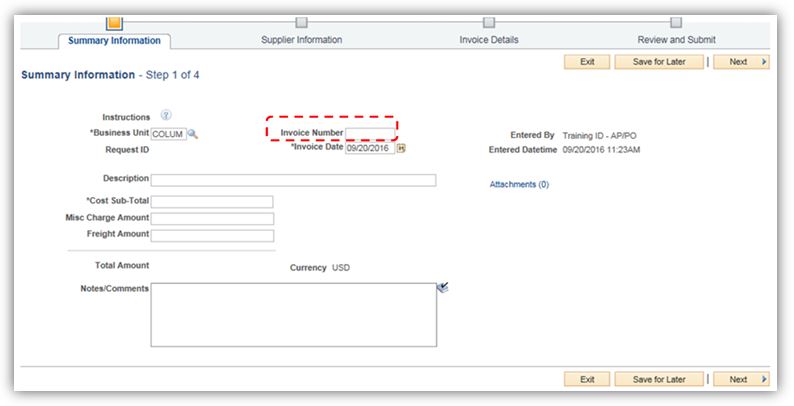
T&E News: So what’s different about the One Card program?
 As discussed earlier in this newsletter, changes with the One Card implementation include the responsibility of the payment of travel card balances moving from cardholders to the University. There are several other key changes worth noting regarding the use of the One Card for payment of travel expenses.
As discussed earlier in this newsletter, changes with the One Card implementation include the responsibility of the payment of travel card balances moving from cardholders to the University. There are several other key changes worth noting regarding the use of the One Card for payment of travel expenses.
A one-page guide has been created to explain these differences and can be accessed by clicking HERE.
Also, a new One Card webpage has been established with the most current information and resources related to the One Card program - learn more.
TECH TIP: Speeding up those Repetitive Email Tasks
 If one of your repetitive tasks is sending the same email verbiage to a group of people on regular intervals, you’ve probably found ways to speed up the task. Maybe you are saving prior emails and reusing them. Maybe you are saving the text somewhere, creating a new email, and then copying and pasting the text into a new message. Have you ever thought about using Microsoft Office’s Insert Signature functionality? It is the same tool you probably use to create your signature block for each new email.
If one of your repetitive tasks is sending the same email verbiage to a group of people on regular intervals, you’ve probably found ways to speed up the task. Maybe you are saving prior emails and reusing them. Maybe you are saving the text somewhere, creating a new email, and then copying and pasting the text into a new message. Have you ever thought about using Microsoft Office’s Insert Signature functionality? It is the same tool you probably use to create your signature block for each new email.
You can use it for more than signatures thought. Let’s say you need to email the following text to a group each month. Below are the steps for how to use the Signature functionality as a quick alternative.
The mission of the University of Missouri System, as a land-grant university and Missouri’s only public research and doctoral-level institution, is to discover, disseminate, preserve, and apply knowledge. The university promotes learning by its students and lifelong learning by Missouri’s citizens, fosters innovation to support economic development, and advances the health, cultural, and social interests of the people of Missouri, the nation, and the world.
1. Go to Outlook, click New Email

2. Click on the INSERT tab

3. Click on Signature, then click the option in the dropdown menu that says “Signatures”
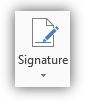
4. Click on New

5. Name the new Signature and click OK
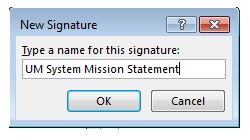
6. Add your text in the text box and click OK.
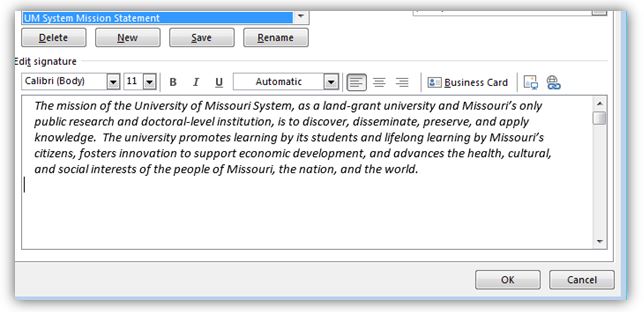
7. Now, click the Signature icon again and select the name of your Signature, it will populate your email with the specific text you want, in just a couple clicks.
Reviewed 2020-03-02
